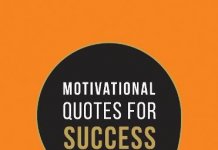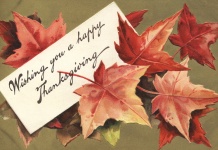With the increasing popularity of media streaming devices like Amazon Fire TV Stick and Android TVs, online media streaming is being favoured over cable TV services. The most famous media streaming apps such as Netflix, Amazon Prime Video, and Hotstar requires a paid subscription and are full of recommended TV shows and movies. If you are looking to have more control over what you watch, along with everything the paid subscription apps offer for free, then Kodi is the best media control centre for you.
The Kodi app is completely free and open-source. It has tonnes of features to offer and can be easily installed on almost any media streaming device as well. Watching free TV shows and movies are very easy using addons and mods. Also, you can use it on your TV, smartphone and computer as well. Once you start streaming content through it, you will get the hang of it and won’t look for any other app. We have created a list of best Kodi tips and tricks get through the fresher stage.
-
Table of Contents
Multiple Profiles
Having different profiles for a media streaming app or software is like a blessing. You can have different add-ons, themes and personalized settings on different profiles. Kodi also has an option to create more than one profile for different users. To create a second profile, simply click on the Gear icon on the main menu to open System. Here, click Profile Settings and select Add Profile. Now, by clicking on Add Profile you can create another profile with password protection.
-
Keyboard Shortcuts
Keyboard shortcuts are always awesome. Some of the cool shortcuts in Kodi are:
Press “/” to switch between windowed and full-screen mode.
Press “F” to fast forward.
Press “Ctrl + S” to capture a screenshot.
Press “I” to view info about the highlighted media.
-
Add Addons to Favorites
Adding add-ons to favourite can save you a lot of time searching for your favoured add-on from a long list of them. You can add it to your favourites by right-clicking on the add-on and clicking “add to favourites”.
-
Customize the Home Screen
Customizing the Home screen can help you with access to many other features of Kodi. Just go to System and select Skin Settings. Here, under General tab, enable or disable animations, change to laptop or touch mode, add weather info, etc.
-
Change Skins
Using different skins you can change the look of Kodi completely. There are a few skins already available, but you can install several awesome skins as well. Just go to System and select Interface settings. Now, under Skin, select Get More and you will be able to download other skins to your Kodi.
-
Sleep when Idle
Sleep when Idle is very much like a power-saving mode. When you are not using Kodi and it has been idle for a certain time, this option will put Kodi to sleep. To enable it, simply go to System and select System Settings. Now, click on Power Saving and select “Put display to sleep when idle” to enable it. After this, you can select the duration after which you want Kodi to go to sleep.
-
Remote Access
You can control your Kodi using an Android device very easily by turning on Remote Access. It will require you to install a remote app on your Android device. To enable it, go to System and select Service settings. Now, click on Control and enable “Allow remote control via HTTP” and “Allow remote control by programs on other systems”. Now, you need to install the Kore app on your android device, and both the devices should be on the same network. After this open the Kore app and follow the on-screen instructions to control your Kodi using your Android device.
Kodi is an amazingly powerful and pretty useful digital media player. What makes it so special is its compatibility with most of the OS. With these tips and tricks, you will be able to use Kodi to its full potential.